首先,让我们创建一个空文件夹来存放扩展程序的内容。定义扩展程序所需的最少文件是清单,它告诉 Chrome 扩展程序的定义特征
文件夹中创建一个名为的文件: manifest.json
{
"manifest_version":3,
"version":"1.0",
"name":"Simple Bookmarker",
"action":{
"default_popup":"index.html"
},
"icons":{
"16":"images/logo16.png",
"48":"images/logo48.png",
"64":"images/logo64.png",
"128":"images/logo128.png"
},
"description":"A Simple bookmarker.Features include : Saving custom input, Saving current tab, etc",
"permissions":[
"tabs"
],
"author":"Omkar Bhoir"
}- Manifest_version: 如果您可能需要使用不同格式的
manifest,您可以查看 Chrome 接受的其他manifest_version - Background: 可以在此处放置在扩展程序后台运行的脚本
- Permissions: 这些是您使用扩展程序访问的 API。 在这里,我们将使用 storage 来存储持久性数据,activeTab,检查活动选项卡,以及脚本,在活动选项卡上运行操作
- Action: 可以在此处放置扩展程序的不同类型的组件。 对于这个例子,我们只是要创建一个弹出菜单,并告诉 Chrome 从 popup.html 中获取弹出菜单
代码
第一部分绝不是必需的,但我认为向您展示持久性数据存储和后台脚本的工作方式很有帮助。让我们创建一个名为background.js
let color = "#fa9639"
// 在用户第一次安装扩展时运行chrome.runtime.onInstalled.addListener(() => {
chrome.storage.sync.set({color}) // Use sync to store persistent data
console.log("Button Color Set")
})创建popup.html文件,当然您可以创建一个单独的 CSS 文件,但为了简单起见,我们将只使用样式标签
<html>
<head>
<style>
button {
margin: 10px;
border-radius: 2px;
border: 1px solid black;
font-family: "Comic Sans MS";
}
</style>
</head>
<body>
<h1>Comic Sans Is King</h1>
<button id="changeFont">Swap Font</button>
<script src="popup.js"></script>
</body>
</html>最后,让我们在按下按钮时实际转换为 Comic Sans。popup.js使用以下代码创建一个文件
// Snag our button
let btn = document.getElementById("changeFont")
// Set our button's color to the color that we stored
chrome.storage.sync.get("color", ({color}) => {
btn.style.backgroundColor = color
})
// Run on click
btn.addEventListener("click", async () => {
let [tab] = await chrome.tabs.query({active: true, currentWindow:true}) // Find current tab
chrome.scripting.executeScript({ // Run the following script on our tab
target: {tabId: tab.id},
function: () => {
let elems = document.querySelectorAll("*"); // Grab every element in the dom
for (var i = 0;i < elems.length; i++){
elems[i].style.fontFamily = "Comic Sans MS";
}
}
})
})下一步是将其加载到 Chrome 中
将我们的扩展加载到 chrome 中再简单不过了。使用 url 转到扩展菜单
chrome://extensions/确保已启用开发人员模式(可以在右上角完成), 点击加载已解压的扩展程序,选择我们所有扩展文件所在的文件夹,然后将加载扩展
现在可以像这样使用它

上传到 Chrome 商店
在公共 Chrome 商店中获取您的应用程序是一种完全不同的考验,Chrome 记录得非常好
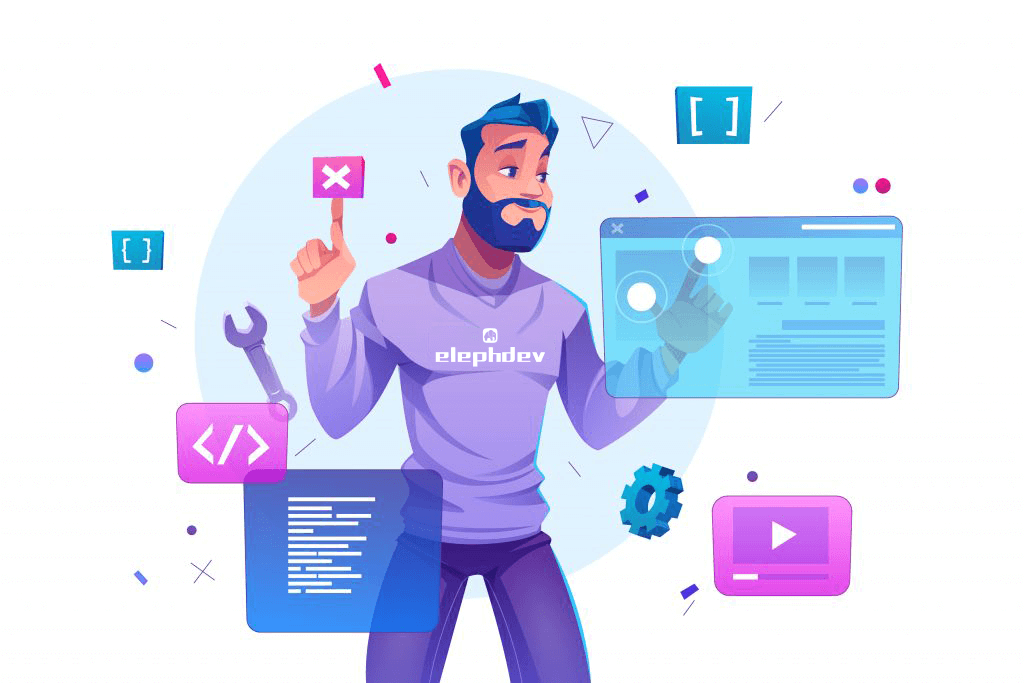

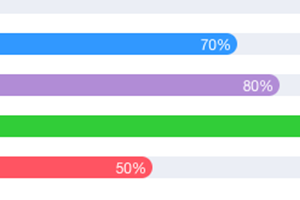
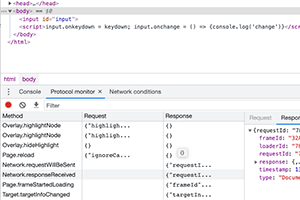
发表评论 取消回复