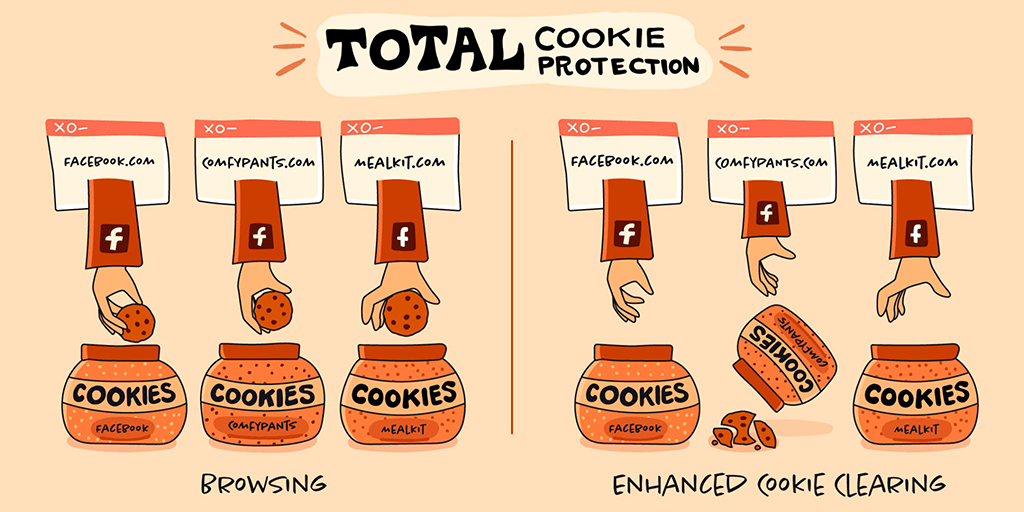
We are pleased to announce a new major privacy enhancement to Firefox’s cookie handling, which allows you to completely clear the browser history of any website. Today’s new version of Firefox Strict Mode allows you to easily delete all cookies and super cookies stored on your computer by the website or any tracker embedded in it
Built on the basis of Total Cookie Protection, Firefox 91's new method of deleting cookies prevents hidden privacy violations and allows you to easily check which websites have stored information on your computer.
When you decide to let Firefox forget a website, Firefox will automatically discard all cookies, super cookies and other data stored in the "cookie jar" of that website. This "enhanced cookie removal" can easily delete all traces of the website in the browser, without the presence of sneaky third-party cookies.
What data does the website store in your browser
Browsing the web leaves the data in the browser. The site may set cookies to keep you logged in or store preferences in your browser. There are also less obvious site data, such as caches that improve performance, or offline data that allows web applications to work without an Internet connection. Firefox itself also securely stores data about the sites you have visited on your computer, including your browsing history or site-specific settings and permissions.
Firefox allows you to clear all cookies and other website data for a single website. Data erasure can be used to hide your identity from the site by deleting all data accessible to the site. In addition, it can also be used to remove any traces of visiting the site from your browsing history.
Why it may be difficult to clear this data
To make things more complicated, the website you visit may embed content from other websites, such as images, videos, and scripts. This "cross-site" content can also read and write cookies and other site data.
Suppose you visited a.com, b.com, and c.com. All these sites store data in Firefox and leave traces on your computer. This data includes typical storage, such as cookies and localStorage, but also site settings and cache data, such as HTTP cache. In addition, b.com and c.com embed a like button from a.com
Embedded third-party resources complicate data cleaning. Before the enhanced cookie is cleared, Firefox only clears the data of the user's specified domain. This means that if you want to clear the storage space of b.com, Firefox will delete the storage space of b.com and leave the storage space of any website embedded in it (a.com) behind. Keeping a.com's embedded storage means it can recognize and track you again the next time you visit b.com
How Enhanced Cookie Clearance Fixes This Problem
The Total Cookie Protection built into Firefox ensures that a.com cannot use cookies to track you across websites. It achieves this by partitioning the data storage into a cookie jar for each website, instead of using a large jar to store all the storage of a.com. Use enhanced cookie removal, if you clear the site data of b.com, the entire cookie jar will be cleared, including any data set by a.com when it is embedded in b.com
Now, if you click "Settings"> "Privacy and Security"> "Cookies and Site Data"> "Manage Data", Firefox will no longer display a single domain where data is stored. Instead, Firefox will list a cookie jar for each website you visit. This means that you can easily identify and delete all data stored on your computer by the website without worrying about the remaining data from third parties embedded in the website. This is how it looks:
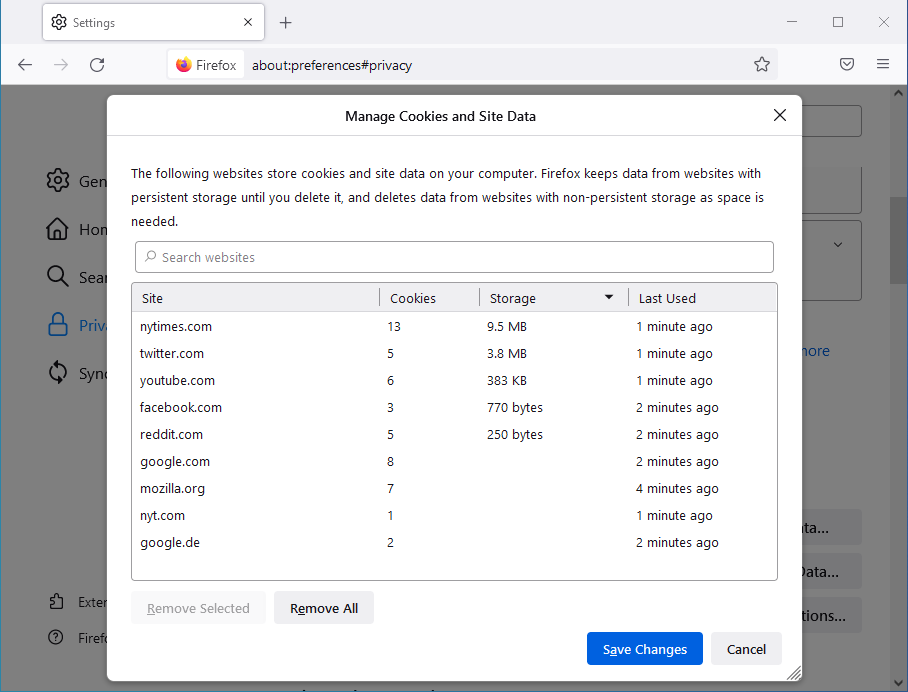
How to enable enhanced cookie removal
In order for enhanced cookie cleaning to work, you need to enable strict tracking protection. Once enabled, as long as you clear the data of a particular website, enhanced cookie clearing will be used. For example, when using "Clear cookies and site data" in the identity panel (lock icon) or Firefox preferences. Learn how to clear site data in Firefox.
If you not only want to delete the cookies and cache of the site, but also delete it from the history and any data about the site stored by Firefox, you can use the "Forget this site" option in the history menu:



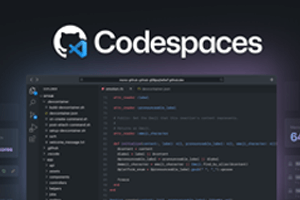
Post comment 取消回复